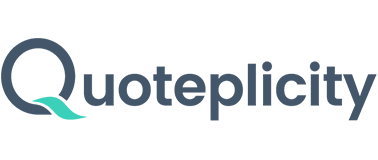Welcome to Quoteplicity – Getting Started
Thank you for signing up for your 14-day free trial. This guide will walk you through setting up and optimizing your account for maximum efficiency.
Step 1: Customize Your Companies & Products
- Select which insurance companies you want to display in your quoter.
- Choose individual products under each company.
- Star your preferred products to feature them in the recommended section.
Why this matters: Our quoter automatically displays the lowest-cost option alongside a recommended product. We suggest starring your favorite products to ensure they appear as the recommended choice.
Step 2: Branding – Make It Yours
- Upload your logo, agent photo, and brand assets.
- Set up your Quoteplicity subdomain (e.g., yourcompany.quoteplicity.com).
- Add your review links and seals to build credibility.
Branding helps build trust and increases conversions. If any branding fields are left blank, our system will still format your results page professionally.
Step 3: Lead Capture Settings
- Decide whether customers must enter their Name, Email, and Phone before viewing quotes.
- Set different requirements for different funnels (e.g., leads from ads vs. existing clients).
- Every lead is automatically captured in your Quoteplicity system.
Our recommendation: Require customer details before showing results to ensure you capture valuable leads from the start.
Step 4: Compliance & Disclaimers
- Customize your disclaimer text (our default version is TCPA-compliant).
- Choose whether to require a checkbox for consent before users proceed.
Step 5: Application Jumpstart & Call-to-Action
- Decide whether to use our default application questions or redirect users to a form on your own website.
Step 6: Uploading High-Quality Brand Assets
- Upload a transparent PNG or SVG logo (high resolution recommended).
- Add a square company icon for branding consistency.
- Upload a professional headshot (agents with photos build more trust).
Step 7: Customizing Your Quoting Widgets
Quoteplicity widgets are highly flexible and allow you to:
- Customize the design to match your website.
- Select specific products to display (e.g., Final Expense, Term, UL, or No Medical Exam Term).
- Adjust how leads interact with your quoter.
Key Feature: Advanced Settings
Modify the Results Modal to determine whether leads must enter their name, email, and phone before seeing quotes.
How to Install Your Widget
- Go to Settings → Widgets.
- Customize your widget settings.
- Copy the embed code.
- Paste it anywhere on your website.
Tip: Test different widget placements and lead capture settings to see what converts best.
Step 8: Integrations – Automate Lead Management
Option 1: Email Notifications (Recommended for All Users)
Get instant email alerts whenever a lead comes in or updates their application, such as:
- New lead submissions.
- Updates when a lead starts completing an application (e.g., Jumpstart or Health Questionnaire).
Option 2: Webhook & CRM Integrations (Pro Plan & Higher)
Want to send leads directly into your CRM? With Webhooks, you can:
- Push leads into your CRM in real-time.
- Automate follow-ups and email sequences.
- Sync lead data for better tracking.
We provide detailed documentation to help you map fields correctly. Plus, we have native integrations for platforms like Go High Level!
Next Steps
Log in now and complete your setup: Log in to Quoteplicity
Need help? Feel free to schedule a call with Brian Greenberg anytime.
We’re excited to help you succeed with Quoteplicity!