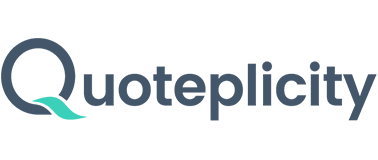The URL structure to use on the branding page format:
https://search.google.com/local/reviews?placeid=[Your Google Place Id]
Ex: https://search.google.com/local/reviews?placeid=ChIJdZPF6yehLQwRT9NocHBAoyg
How to Find Your Google Place ID:
Option 1: Using Google Place ID Lookup Tool (Easiest Method)
- Visit the Google Place ID Finder Tool:
- Search for Your Business:
- In the search bar, type your business name and address (or just name if it’s unique) and hit Enter.
- Find Your Place ID:
- Your business will show up on the map, and below the map, you’ll see the Place ID listed.
Option 2: Using Your Google Business Listing Page (If Place ID is Not Found in the Developer Tool) It is best if you are not logged into your Google account. Use Incognito or Private browsing.
-
Go to Your Google Business Listing:
- Visit Google Search and search for your business name.
-
Click on Your Business Name:
- You should see your Google Business profile appear on the right-hand side of the search results (or in Google Maps). Click the listing to go to your full Google Business profile.
-
Find the Review Link:
- Scroll down to the "Write a Review" section and click the "Write a Review" button (but don’t submit a review).

- Scroll down to the "Write a Review" section and click the "Write a Review" button (but don’t submit a review).
-
Inspect the Page:
- Right-click on the review pop-up window and select Inspect (or press Ctrl + Shift + I on Windows, or Cmd + Option + I on Mac) to open the browser's developer tools.

- Right-click on the review pop-up window and select Inspect (or press Ctrl + Shift + I on Windows, or Cmd + Option + I on Mac) to open the browser's developer tools.
-
Locate Your Place ID:
- In the developer tools panel, look for the line that contains the href link where the Google review form opens. Your Place ID will be in the URL within this link, usually in this format:
data-pid=YourPlaceIDHere. (The format should begin withChIJ)
- In the developer tools panel, look for the line that contains the href link where the Google review form opens. Your Place ID will be in the URL within this link, usually in this format:
-
Copy the Place ID:
- Once you locate the Place ID in the URL, copy it for your records. The Place ID will be a long alphanumeric string.
Example URL:
It might look something like this:https://search.google.com/local/reviews?placeid=ChIJN1t_tDeuEmsRUsoyG83frY4
The part after data-pid= (in this case, ChIJN1t_tDeuEmsRUsoyG83frY4) is your Place ID.
What to Do If You Don’t Have a Google Business Listing or Place ID:
-
Create or Claim Your Google Business Profile:
- If you don’t have a Google Business profile set up yet, go to Google My Business and create or claim your business listing.
- Follow the steps to verify your business, which may take a few days.
-
Once Verified, Follow the Steps Above:
- Once your Google Business profile is verified, you can use the above methods to find your Google Place ID.
- Once your Google Business profile is verified, you can use the above methods to find your Google Place ID.